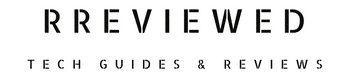If your Shaw modem is flashing green, it typically signifies that it’s trying to connect to the internet, a process called Upstream registration. This is normal during startup, but if it lasts longer than usual, it may indicate a connection issue.
Quick fixes include restarting your modem, checking coaxial and Ethernet cables, switching coaxial outlets, and confirming ISP service status.
For more detailed steps and additional troubleshooting methods, please continue reading below.
Why Does My Shaw Modem Flash Green?
When your Shaw modem’s LED light flashes green, it’s typically part of the boot-up sequence, known as Upstream registration. This happens when you turn on the modem, reboot it, or reset it to factory settings.
During Upstream registration, the modem is trying to establish a connection with Shaw, your Internet Service Provider (ISP). Once the connection is established, the modem can send and receive data over the internet.
Here’s a simplified sequence to help you visualize:
Turning On the Modem: Just like when you start a car and wait for the engine to get ready, when you turn on your modem, it needs a moment to prepare to connect to the internet.
Restarting or Resetting the Modem: Similar to turning it on, if you restart your modem or reset it to its original factory settings, it’ll go through the same process of getting ready to connect.
Connecting to Shaw: The blinking green light means your modem is talking to Shaw, your internet provider. This process is called Upstream registration.
Ready to Go: Once the modem and Shaw have finished their ‘conversation’ and everything is good to go, your modem can start sending and receiving all the internet data you need.
Step-by-Step Guide to Fix a Shaw Modem Flashing Green
1. Restart Your Modem (Power-Cycle)
Let’s start with the easiest solution:
- Press the power button on your modem to turn it off.
- Next, unplug the modem from its power source. This helps clear any minor glitches.
- Wait about a minute. During this time, your modem will reset itself.
- Plug the modem back in and turn it on by pressing the power button.
- Check to see if the green light has stopped flashing and turned solid white.
2. Check the Coaxial Cable
Your coaxial cable needs to be in good shape:
- Take a close look at the coaxial cable. Make sure it’s not damaged or frayed.

- Check that the cable is tightly connected at both ends – where it plugs into the modem and the wall.
- If you have an extra coaxial cable, try using it to see if the problem goes away.
- If you’re using a splitter, try removing it and connect the cable directly to the modem.
3. Try a Different Coaxial Outlet
Another outlet might work better:
- Disconnect the modem from the current coaxial outlet.
- Plug the modem into a different coaxial outlet in your home.
- See if this change allows the modem to connect to Shaw successfully.
4. Check the Ethernet Cable
Make sure your Ethernet cable is okay:
- Inspect the Ethernet cable for any damage or wear.
- Ensure it’s securely plugged into both the modem and your router or computer.
- Try using a different Ethernet port on the modem to see if it makes a difference.
5. Confirm ISP Service Status
Sometimes the problem is on Shaw’s end:
- Call Shaw’s customer support or visit their “Service Updates & Outages” page to check for any service interruptions or outages in your area.
- If there’s an outage, you’ll need to wait for Shaw to fix it.
6. Factory Reset Your Modem
If nothing else works, try resetting your modem:
- Find the small reset button on the back of the modem.
- Use a paperclip to press and hold this button for about 20 seconds.
- Let go of the button and wait for the modem to reboot. This will erase your settings and return the modem to its factory state.
7. Contact Shaw Technical Support
If you’ve tried all the solutions without success, it’s time to seek professional help:
- Call Shaw’s technical support team at 1-888-472-2222 for more assistance.
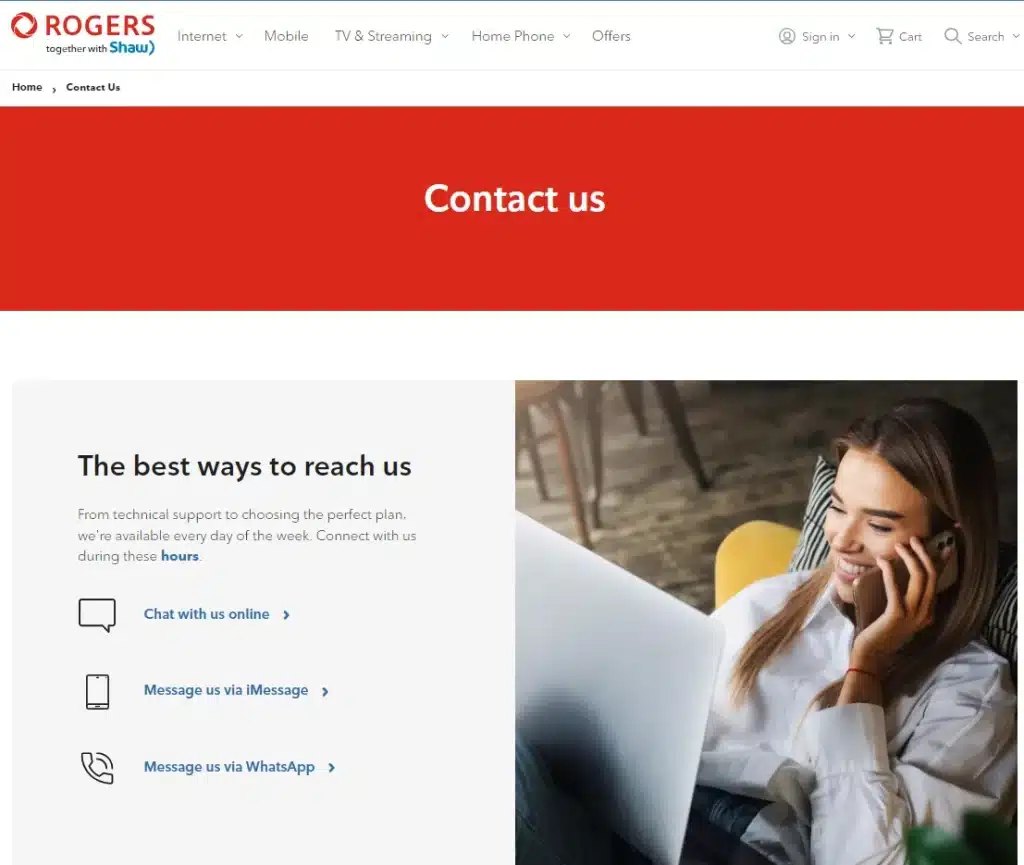
- Be ready to tell them about your modem model and what troubleshooting steps you’ve already tried.
In Summary
What does a flashing green light on my Shaw modem mean?
A flashing green light usually means your modem is trying to establish a connection with Shaw, your ISP. This is a normal part of the modem’s startup process.
How can I fix a flashing green light on my Shaw modem?
Start by restarting your modem, checking the coaxial and Ethernet cables for damage, trying a different coaxial outlet, confirming there are no service outages with Shaw, and, if necessary, performing a factory reset.
Is it normal for the green light to flash when I turn on my modem?
Yes, it’s normal for the green light to flash briefly when you turn on or restart your modem as it tries to connect to the internet.
What should I do if the green light keeps flashing for a long time?
If the green light continues flashing for an extended period, follow the troubleshooting steps mentioned in the article. If the issue persists, contact Shaw technical support for assistance.
Will resetting my Shaw modem erase my settings?
Yes, performing a factory reset will erase all custom settings on your modem, and you’ll need to reconfigure it afterward.
Before You Go…
Now that you know what a flashing green light on your Shaw modem means, learn how to fix the common flashing orange/amber light too. Read our next guide…
Shaw Modem Flashing Orange (How to Fix)

Nick
Chief Nerd
I’m a tech enthusiast who loves experimenting and tinkering with new technologies, with over 8 years of working in tech startups & doing boatloads of tech troubleshooting. I write about…you guessed it…tech and troubleshooting!
Related Articles: