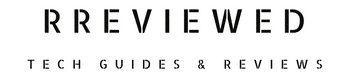If you are an Xfinity mobile customer wanting to switch to a new carrier with your existing number, you’ll find the Xfinity Mobile port out process below to be fairly straightforward.
At a glance, porting out your number from Xfinity Mobile is a simple process that involves choosing a new carrier, ensuring your number is eligible for transfer, and keeping your Xfinity account active.
You’ll need to obtain your Xfinity Mobile Transfer PIN and account number, then contact the new carrier to initiate the port-out process. Once you provide the required details, the new carrier will handle the rest.
For a more detailed breakdown of each step, including how to prepare and complete the porting process smoothly, continue reading our comprehensive guide below.
Getting Ready to Port Out from Xfinity Mobile
To seamlessly transfer your number from Xfinity Mobile to a new service provider, follow these preparatory steps:
1. Choose Your New Carrier
Selecting the right carrier is key. Look for one that better suits your needs, which Xfinity Mobile may not have fulfilled.
Consider their network coverage, the cost-effectiveness of plans, and any extra perks they offer. Ensure the new carrier fits your budget and provides reliable service in your area.
2. Verifying Your Number Porting Eligibility
Before proceeding, confirm that your number can be ported to the chosen carrier. Contact the porting department of the new carrier and provide them with your number to conduct an eligibility check.
This step ensures that there are no technical or policy-related barriers to transferring your number. While most numbers can be ported, there are specific conditions that might affect eligibility, like a Carrier Freeze.
Your current service provider might have a carrier freeze on your number.
If such a freeze is active, your request to transfer the number won’t be processed, even if it’s legitimate. You must directly contact your current provider to request its removal from the carrier freeze.
Note that there are different types of freezes, like Primary Interexchange Carrier (PIC) for long-distance services and local carrier freeze (e.g. PLOC Freeze).
Removing one type of freeze doesn’t automatically remove the other, so you need to specify which freeze(s) you want lifted.
3. Ensuring Your Xfinity Mobile Account is Active
For a successful port-out, your Xfinity Mobile account and the specific number you wish to transfer must both be active.
If, for any reason, your account is suspended, you’ll need to get it reactivated by contacting Xfinity Mobile. This may involve clearing any outstanding balances or resolving other issues causing the suspension.
4. Unlocking Your Xfinity Mobile Phone (If Needed):
Make sure you are not locked to Xfinity Mobile. You can check the device’s unlocking eligibility through Xfinity Mobile’s policies. If your phone meets the criteria, request an unlock to ensure it works seamlessly with your new carrier.
Xfinity Mobile Account Details Needed
For the port-out process, you need the following details from your Xfinity Mobile account:
Xfinity Mobile Port Out PIN / Transfer PIN:
This is the security PIN used for making significant changes to your account. It also serves as your transfer PIN during the port-out process.
You can find out how to get your Xfinity Mobile Port Out PIN here.
Xfinity Mobile Account Number:
This unique number differs from your mobile number and is assigned by Xfinity Mobile to your account. See how to get your Xfinity Mobile Account Number here.
How to port out of Xfinity Mobile: 3 Options
To smoothly transfer your number from Xfinity Mobile to a new carrier, follow these easy steps:
Option 1: Contact the New Carrier’s Porting Department:
You can initiate the porting process remotely. Call or chat online with the porting department of your chosen new carrier.
During the conversation, you’ll be asked for your Xfinity Mobile account details. Have your account number and Transfer PIN ready to provide.
The porting department will guide you through their specific process and handle the transfer of your number from Xfinity Mobile.
Option 2: Visit the New Carrier’s Store:
This method is often the fastest. Simply head to a store of the carrier you’re switching to. At the store, inform the staff that you wish to port your number from Xfinity Mobile.
Provide them with your Xfinity Mobile account number and Transfer PIN. The store staff will then take care of the entire process for you, including the activation of a new SIM card with your current number.
Option 3: Activate a New SIM Card with the New Carrier:
Another option is to buy a SIM card pack from your new carrier. During the SIM card activation process, select the option to ‘Bring Your Number’ or some similar wording.
You’ll be prompted to enter your Xfinity Mobile account number and Transfer PIN.
Follow the instructions provided with the SIM card pack to complete the activation process. Your number will then be transferred to the new carrier.
Remember?
- Your role in this process is primarily to provide accurate information and initiate the request with your new carrier.
- The actual transfer process is handled between the two carriers.
- Ensure your Xfinity Mobile account is in good standing and active during this transition for a smooth porting experience.
- Porting your number from Xfinity Mobile is free, but you must clear any outstanding bills.
- Porting can take minutes to several hours. It’s faster if done at a carrier store.
- Once your number is active with the new network, contact Xfinity Mobile to confirm the cancellation of your account.
Xfinity Mobile Porting Department Number
For assistance with your account number and transfer PIN, the Boost mobile porting department number is (888) 936-4968.
If you need additional assistance, you can also chat with Boost Mobile’s customer care here.
Before You Go…
We have a simple, helpful guide on how you can find your Xfinity Mobile transfer PIN and account number, to make porting effortless. Read our next article…
How to Get Xfinity Transfer PIN and Account Number

Nick
Chief Nerd
I’m a tech enthusiast who loves experimenting and tinkering with new technologies, with over 8 years of working in tech startups & doing boatloads of tech troubleshooting. I write about…you guessed it…tech and troubleshooting!