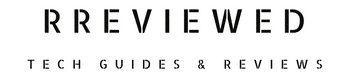Porting your phone number from Spectrum Mobile to another carrier requires two key pieces of information: your Spectrum Mobile Transfer PIN and Account Number.
In a nutshell, quickly find your Transfer PIN in your account statement or through your Spectrum online account and app. Your account number is also available in these places.
Read on for a more detailed guide on how to find these details and to learn why they’re essential for a smooth transfer process.
Understanding the Spectrum Mobile Transfer PIN
The Spectrum Mobile Transfer PIN, also known as the security code, is a unique 4-digit number assigned to your account.
It’s used for authorizing important changes to your account and is crucial when you want to port your number to another carrier.
This PIN acts as a safeguard against unauthorized transfers and ensures that only you can initiate a number port. Only with this PIN can you, and only you, give the green light to move your phone number to a new carrier.
How to Find Your Spectrum Mobile Transfer PIN
Option 1: Via Your Account Statement (Email)
Step 1: Open your email inbox.
Step 2: Search for the latest account statement from Spectrum Mobile. It’s sent after each bill payment.
Step 3: Open the account statement email.
Step 4: Look for your Transfer PIN. It’s usually located right under your account number in the statement’s header.
Option 2: Through Spectrum’s Online Account
Step 1: Open your web browser.
Step 2: Go to the Spectrum Mobile Account Page.
Step 3: Enter your username and password to log in.
Step 4: Once logged in, find the drop-down menu next to your username.
Step 5: Click on the menu and select ‘Settings.’
Step 6: Now, click on ‘Your Info‘ and then ‘Sign-in & Security.’
Step 7: Here you’ll see your Transfer PIN.
Option 3: Using the MySpectrum App
Step 1: Open the MySpectrum App on your smartphone. If you don’t have it, download it from your app store.
Step 2: Log in with your Spectrum username and password.
Step 3: On the app’s home page, select ‘Account.’
Step 4: Then, tap on ‘Settings.’
Step 5: Choose ‘Update your Info.’
Step 6: Next, select ‘Sign-In & Security Info.’
Step 7: Finally, tap on ‘Update Security Code‘ to view your PIN.
How to Get Your Spectrum Mobile Account Number
Option 1: Locating Your Account Number in Your Billing Statement
Step 1: Check your email for your latest Spectrum Mobile billing statement.
Step 2: Open the billing statement email from Spectrum Mobile.
Step 3: Look for your account number. It’s typically located at the top of the statement, just above the Transfer PIN.
Option 2: Finding Your Account Number Via Spectrum’s Online Account
Step 1: Go to your web browser and navigate to Spectrum Mobile’s website.
Step 2: Access the login page and enter your username and password.
Step 3: Once logged in, navigate to the ‘Billing‘ section of your account.
Step 4: Look for your account number. It should be clearly displayed in the billing section.
Additional Tips for a Smooth Number Transfer
Ensure Accurate Information:
Double-check that the account number and other details you provide to your new carrier are exactly as they appear in your Spectrum Mobile account.
Keep Your Spectrum Service Active:
Do not cancel your Spectrum Mobile service while in the process of transferring your number. The account needs to be active to transfer the number successfully.
To Conclude
Transferring your phone number from Spectrum Mobile is straightforward once you have your Account Number and Transfer PIN.
Remember, the Transfer PIN adds an extra layer of security and is essential for porting your number. By following these steps, you can ensure a smooth transition to your new carrier.
Before You Go…
With your Spectrum Mobile account number and transfer PIN in hand, you’re ready to move your number to a new carrier with confidence. Read our next article to learn about the Spectrum Mobile port-out process…
Related Articles:
- How to Get Xfinity Mobile Account Number And Transfer PIN
- Getting Your Mint Mobile Account Number And Transfer Pin
- Getting Your Metro PCS Transfer PIN And Account Number

Nick
Chief Nerd
I’m a tech enthusiast who loves experimenting and tinkering with new technologies, with over 8 years of working in tech startups & doing boatloads of tech troubleshooting. I write about…you guessed it…tech and troubleshooting!