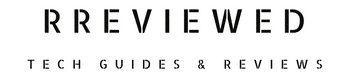Preparing to transfer your number from Mint Mobile to a new network provider?
One crucial step in this process is obtaining your Mint Mobile account number and transfer PIN. These details are key for initiating the port-out process smoothly with your new carrier.
In this guide, we’ll walk you through the simple steps to quickly access these essential details from Mint Mobile.
Why is Your Mint Mobile Account Number Important?
Your Mint Mobile account number is much more than just a set of digits; it’s the key to your unique identity within Mint Mobile’s system.
This number is essential, not just for routine tasks like paying your bills through a third-party service or making major adjustments to your plan, but it’s especially important when you decide to switch carriers.
If you’re porting your phone number from Mint Mobile to a new network, this account number helps your new carrier swiftly and accurately process the transfer.
Remember, correctly providing your Mint Mobile account number is a vital step in the port-out process to minimize delays.
Steps to Get Your Mint Mobile Account Number
Unlike other carriers where you might find the account number on your monthly bill or online account, Mint Mobile requires a specific process:
Step 1: Download the Mint Mobile App
- Begin by downloading the Mint Mobile app. You can find it in the App Store for iOS users or the Google Play Store for Android users.
Step 2: Log In to Your Mint Mobile Account
- Open the app once it’s installed.
- Enter your ‘User ID‘ and ‘Password‘ to log into your Mint Mobile account. These are the credentials you usually use to access your account.
Step 3: Navigate to the Support Section
- In the app, look for the ‘Support‘ tab. This is usually located in the app menu or at the bottom of the screen.
- Tap on ‘Support‘ to access the customer service options.
Step 4: Initiate a Chat for Account Number
- In the Support section, you’ll find an option to ‘Start a Conversation‘ or similar. Tap on it to open a chat window.
- Once the chat window is open, type in the message box ‘Account Number‘ and send it.
Step 5: Respond to the Chat Prompt
- After sending your message, you will receive a prompt asking if you wish to ‘Port In‘ or ‘Port Out‘. Since you’re leaving Mint Mobile, select ‘Port Out‘.
- Choosing ‘Port Out‘ will place you in a queue to speak with a customer support agent.
Step 6: Verify Your Identity with the Support Agent
- Once you’re connected to a customer support agent, they will ask to verify your identity for security purposes.
- They will send a verification code, an Authentication Code, to your Mint Mobile number.
- Enter this code back into the chat to complete your identity verification.
Step 7: Receive Your Mint Mobile Account Number
- After your identity is verified, the support agent will provide you with your Mint Mobile account number.
- Note down this number or keep the chat window open until you have securely recorded it.
How to Obtain Your Mint Mobile Transfer PIN
The process to get your Mint Mobile Transfer PIN, which is your account’s security PIN, follows similar steps:
Step 1: Launch the Mint Mobile App
- Start by opening the Mint Mobile app on your smartphone.
- If you haven’t already installed it, you can download it from the App Store for iOS devices or the Google Play Store for Android devices.
Step 2: Log Into Your Account
- Once the app is open, enter your ‘User ID‘ and ‘Password‘ to access your Mint Mobile account.
Step 3: Navigate to the Support Feature
- Look for the ‘Support Tab‘ within the app – usually at the bottom part of the app interface.
- Tap on ‘Support‘ to proceed to the next step.
Step 4: Initiate a Support Chat
- In the Support area, you’ll see an option to ‘Start a Conversation‘ or a similar command. Select this to open a live chat.
- In the chat window, simply type ‘Transfer PIN‘ and send this message. This lets the support team know what you need help with.
Step 5: Select the ‘Port Out’ Option
- After sending your message, you’ll be asked whether you want to ‘Port In‘ or ‘Port Out‘. Choose ‘Port Out‘, as this indicates you’re moving your number away from Mint Mobile.
Step 6: Wait for Connection With a Support Agent
- After selecting ‘Port Out‘, you’ll be placed in a virtual queue to chat with a Mint Mobile customer support agent.
- This might take a few minutes, so be patient while you wait for a representative.
Step 7: Verify Your Identity
- Once connected to an agent, they will ask for verification to ensure your account’s security.
- They’ll send a verification or Authentication Code to your registered Mint Mobile number.
- Enter this code back into the chat window to confirm your identity.
Step 8: Receive Your Transfer PIN
- After your identity is confirmed, the support agent will provide you with your Transfer PIN.
- Make a note of this PIN or keep the chat open until you have securely saved it.
Before You Go…
Now that you have your Mint Mobile account number and transfer PIN, it’s time to proceed with the port-out process to your new carrier. Read our Mint Mobile transfer number process next …
Mint Mobile Port Out Process (Complete Guide)

Nick
Chief Nerd
I’m a tech enthusiast who loves experimenting and tinkering with new technologies, with over 8 years of working in tech startups & doing boatloads of tech troubleshooting. I write about…you guessed it…tech and troubleshooting!