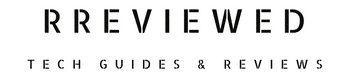Switching networks while keeping your number has become simpler. A crucial aspect of this process for Metro PCS users is understanding and managing the Metro PCS Transfer PIN.
This article will guide you through everything you need to know about your Metro PCS Transfer PIN, from getting it to ensuring its security.
.
Learn about MetroPCS payment extension here
What is a Metro PCS Transfer PIN?
The Metro PCS Transfer PIN is a four-digit code essential for transferring your phone number to a new device or account.
It’s a security feature designed to protect your account and personal information, especially against unauthorized transfer attempts by scammers.
How to Get Your Metro PCS Transfer PIN
1. Via Metro PCS Customer Support:
- Dial 1-888-863-8768 or use the online chat on Metro PCS’s Contact Us page.
- Verify your identity with the support team to receive your Transfer PIN.
2. Through Your Metro PCS Account Online:
- Visit the Metro PCS account page and log in.
- Navigate to the “Account Information” or “Transfer PIN” section to view your PIN.
How to Change and Reset Your Metro PCS Transfer PIN
Changing Your PIN
- Call 1-888-863-8768 and follow the prompts to change your PIN.
- Alternatively, sign in to your Metro PCS account online, go to “Profile”, and select “Edit Security PIN”.
Resetting a Forgotten PIN:
- Dial *611 or 1-888-863-8768, press the options for account management and security, and follow the prompts to reset your PIN.
- Use the Metro by T-Mobile app to reset your PIN under “Security & PIN” settings. Open the app, log in, tap on “Menu” > “Account” > “Security & PIN” > “Reset PIN”, and follow the instructions.
- Visit the Metro by T-Mobile website, log in, click “Menu” > “My Account” > “Account settings” > “Security & PIN” > “Reset PIN”. Follow the prompts to verify your identity and set a new PIN.
Understanding the Security PIN
It’s important to differentiate between the Transfer PIN and the Security PIN, which is usually an 8-digit code (your birthdate) related to your personal information.
Finding Your MetroPCS Account Number
Your MetroPCS account number, a 9-digit code, is also crucial for transferring your number. You can find this number in your online account under the payment section of a past bill or in the confirmation text received after bill payment.
Tips for a Smooth Transfer
- Double-check the details you provide to your new carrier against your MetroPCS account to avoid discrepancies.
- Do not deactivate your MetroPCS line until the transfer is complete. Deactivation hinders the transfer process.
Additional Security Considerations for Your Transfer PIN
- Avoid Common PINs: Steer clear of easily guessable PINs, like sequential numbers or your birthday.
- Regular Updates: Change your Transfer PIN periodically to enhance security.
- Confidentiality: If you must, share your PIN only with trusted individuals and avoid leaving it written down in accessible places.
In Conclusion
Managing your Metro PCS Transfer PIN is a critical step in maintaining the security of your account, especially during a number transfer.
By following these guidelines, you can ensure a smooth transition to your new network carrier, keeping your number and peace of mind intact.
If you encounter any issues or have further questions, Metro PCS customer service can always assist.
Before you go…
Now that you have gotten your MetroPCS transfer PIN & account number, it makes sense to learn about the MetroPCS port-out process. Here’s our guide on it next…
Metro PCS Port Out Process: Step-By-Step Guide

Nick
Chief Nerd
I’m a tech enthusiast who loves experimenting and tinkering with new technologies, with over 8 years of working in tech startups & doing boatloads of tech troubleshooting. I write about…you guessed it…tech and troubleshooting!