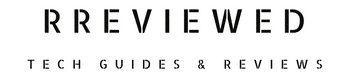It’s frustrating to see your Spectrum router flashing blue for hours. This is a relatively common issue many Spectrum users face.
While it might be bothersome, the good news is that it’s typically something you can fix yourself. Understanding the root cause of this problem is the first step towards a smooth, uninterrupted internet experience.
In this article, we’ll explore the reasons behind the flashing blue light on your Spectrum modem and provide clear, actionable solutions to resolve it.
What Does a Flashing Blue Light Mean on a Spectrum Router?
When your Spectrum router displays a flashing blue light, it’s communicating specific operational statuses to you. Here’s what these lights mean:
Spectrum Router Fast Blinking Blue Light:
This is a standard part of the router’s startup process. When you see this, it means your router is booting up.
Once the boot-up is complete and the router connects to the internet, this light will turn into a steady blue, indicating a successful connection.
Spectrum Router Slow Pulsing Blue Light:
A slow pulsing blue light means the router is in the process of connecting to the internet. Just like with the fast-blinking light, once the connection is established, this light will also change to a solid blue.
Spectrum Router Blinking Blue and Red Lights:
Seeing your router blink both blue and red lights can be alarming, but it’s typically not a cause for concern. This pattern usually indicates that your router is going through a firmware update.
Do not turn off or reset your router while this is happening, as doing so could lead to permanent damage to the device.
Troubleshooting the Flashing Blue Light
Follow these simple, step-by-step instructions:
Step 1: Check Internet Service Status
Start by checking if there’s an outage in your area that could be affecting your service.
You can do this by visiting the Spectrum Outage Information page, using the DownDetector website, or directly calling Spectrum Customer Support.
If you have the Spectrum app, ensure you have push notifications enabled for real-time outage updates.
Step 2: Inspect Cables and Connections
Make sure all your cables are properly connected. This includes checking that the Ethernet and coaxial cables are securely plugged in.
Inspect the metal pins on the coaxial cables to ensure they are straight and not damaged.
The Ethernet cable should be firmly connected from the modem to your router’s WAN port.
Step 3: Restart Your Router
Often, simply rebooting your router can fix connectivity issues. Unplug the router from the power source, wait about 2 minutes, and then plug it back in.
Give it a few minutes to reboot and re-establish a connection. While you can also restart the router using the Spectrum app, manually unplugging and plugging it back in is usually more effective.
Step 4: Restart Your Network
If restarting the router doesn’t work, try rebooting your entire network. This involves unplugging both your modem and router from the power source.
If your modem has a battery, remove it temporarily. Wait for about three minutes before plugging the modem back in.
After another two to three minutes, reconnect the router to the power source. This process gives your network a fresh start and can often resolve the blinking light issue.
Step 5: Factory Reset the Router
If the above steps don’t resolve the problem, a factory reset of the router might be necessary. Be aware that this will erase all your current settings.
To perform a factory reset, locate the reset button on your router and press it with a paperclip or similar object for around 20 seconds.
Alternatively, you can use the Spectrum app to initiate the reset. Find this factory reset option in the app’s ‘Advanced Settings’.
Step 6: Contact Spectrum Technical Support Phone Number
Should the flashing blue light persist after trying these steps, it’s time to seek further technical assistance or schedule a technician visit.
The Spectrum Technical Support Phone Number is (888)369-2408 or (833) 267-6094. They can provide additional troubleshooting steps or arrange for on-site support if needed.
By following these steps, you should be able to address the flashing blue light issue on your Spectrum router.
Post-Troubleshooting
Remember?
A solid blue light on your Spectrum router indicates a stable and functioning internet connection.
Regularly update your router’s firmware to maintain stability and enhance its performance.
Firmware updates can address bugs, improve security, and add new features.
Troubleshooting the Spectrum router involves a systematic approach to fix the flashing blue light- it’s often a process of elimination.
Before You Go…
Now that you know how to fix the Spectrum router flashing blue light problem, it’s time to learn what causes the Spectrum router to blink the red light and how to fix it. Read our next article…
How to Fix Spectrum Router Blinking Red

Nick
Chief Nerd
I’m a tech enthusiast who loves experimenting and tinkering with new technologies, with over 8 years of working in tech startups & doing boatloads of tech troubleshooting. I write about…you guessed it…tech and troubleshooting!
Related Articles: