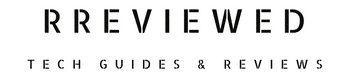Are you struggling to meet your MetroPCS bill payment by its due date? Don’t worry, you can get the 48-hour MetroPCS payment extension, commonly known as a grace period, to help you out.
This extension isn’t automatic – you need to request it, ideally before or on the bill’s due date, or even during a temporary service suspension.
One way to request it is by dialing 611 and following the instructions to initiate this extension.
Read on to learn how MetroPCS’s billing cycle works and to understand the step-by-step process of requesting and getting a MetroPCS payment extension.
How Does MetroPCS Billing Work
MetroPCS operates on a prepaid billing cycle. This setup means that you’re required to pay for your services in advance, before the onset of your service cycle.
Let’s break it down.
When you first set up an account with MetroPCS as a new customer, you choose a service plan. The initial payment you make is not just opening an account; it’s also covering the activation fees and the very first cycle of your service.
After this, the billing process enters a regular rhythm. Every 30 days, MetroPCS will issue you a bill. This bill isn’t for services used; rather, it’s for services you will use in the upcoming cycle.
It’s a forward-looking approach, ensuring continuous service without interruption. You can find these bills conveniently in your MetroPCS account or they may be sent to you via email.
Now that you’re equipped with an understanding of how MetroPCS billing works, let’s delve into the specifics of their payment extension offer, and how you can take advantage of it in times of need.
MetroPCS Payment Extension Overview
Yes, MetroPCS does offer a payment extension, also known as a grace period. This is particularly helpful if you’re momentarily strapped for cash and need just a bit more time to settle your bill.
Here’s how it works:
The grace period provided by MetroPCS is typically 48 hours. It’s a small window of opportunity that can make a big difference.
During these 48 hours, you can enjoy uninterrupted services on the network, as if you’d paid your bill on time.
This means your calls, texts, and data usage continue as normal, giving you that essential connectivity while you arrange for payment.
Note, however, that this extension isn’t something that MetroPCS will automatically bestow upon you. You have to actively request it, and this needs to be done on or before the due date of your bill.
The process for requesting an extension is straightforward, but remember, the decision to grant the extension lies squarely with MetroPCS, and so they have the right to accept or deny your request based on their policies.
Eligibility and Limitations for Payment Extension
Eligibility is primarily based on your payment history and account standing. MetroPCS typically allows one extension per month, but this is contingent upon your account not consistently missing due dates.
If you’ve maintained a good record of timely payments, you’re more likely to be granted an extension in times of need. It’s a system that rewards responsible account management.
However, there are limitations to keep in mind.
The time limit of the extension is restricted to 48 hours, designed to provide a brief relief rather than a long-term solution.
This extension ensures your services remain active to allow you that crucial period to make the necessary payment arrangements.
But what happens if you don’t adhere to this grace period?
If you fail to pay your bill within the extension period provided, MetroPCS will likely temporarily suspend your service.
If you consistently miss payments for two consecutive due dates, the situation escalates.
Not only will MetroPCS discontinue your services, but there’s also the risk of your number being allocated to a new customer. It’s a scenario best avoided.
Next, we’ll guide you through the actual process of requesting a payment extension, ensuring you know exactly what to do if you find yourself needing that extra bit of time.
How to Request a MetroPCS Payment Extension
Here’s a step-by-step guide on how to request an extension, either through your phone or by using the MetroPCS app. Additionally, we’ll cover alternative methods like visiting a Metro store for assistance.
1. Requesting via Phone:
- Start by opening the dial pad on your MetroPCS phone and dialing 611. This is the direct line to MetroPCS’s automated customer service.
- If your bill is already past due, your outstanding balance will be displayed on your screen.
- You’ll be given options by the automated system. Listen carefully and select ‘Request for an Extension‘ or press the corresponding number, usually 2.
- Upon making this selection, you’ll automatically receive a 48-hour extension to pay your bill. Your services will be restored during this grace period, allowing you uninterrupted access.
2. Using the MetroPCS App:
- If you prefer a digital approach, MetroPCS has made it possible to request a payment extension through their app.
- Look for the billing or account management section within the app. This is usually accessible from the main menu or dashboard.
- Within the billing section, find and select the option for ‘Payment Extension’.
- Follow the prompts to request a payment extension. This will involve confirming your account details and explicitly agreeing to the terms of the extension.
- After successfully requesting the extension, you should receive a confirmation message or notification within the app, confirming that the extension has been granted.
3. Visiting a Metro Store:
- If you’re more comfortable with in-person assistance, or if you’re facing technical difficulties with the above methods, visiting a MetroPCS store is a viable option.
- Locate the nearest MetroPCS store and speak directly with a representative. They can guide you through the process of requesting a payment extension and offer additional support if needed.
Remember, the ability to request a payment extension is contingent upon your account standing and MetroPCS’s policies.
Besides, this service is intended to provide temporary relief, so it’s important to follow through with your payment within the extended period to avoid service suspension and a reactivation fee.
How to Pay MetroPCS Bills Post-Extension
Once you’ve successfully obtained a MetroPCS payment extension, your next step is to settle your bill using one of the following payment methods available:
1. Pay MetroPCS Bill via Phone:
- Simply dial 611 or call 1-888-863-8768.
- Follow the voice instructions to complete your payment. Note that this method incurs an additional service charge of $5.
2. Pay MetroPCS Bill Using MyMetro App:
- Log in with your details, navigate to the home page, and select ‘Pay Now‘.
- Enter your credit card information to complete your payment. This method is free of charge, but it might take up to 2 hours for your payment to be processed.
3. In-Person Payments at MetroPCS Stores:
- You can pay with cash or cards at any MetroPCS store. Bear in mind that an extra $5 processing fee applies if you choose this method.
Tips for Avoiding MetroPCS Late Payments and Service Interruptions
Staying on top of your MetroPCS bill payments is crucial to avoid service interruptions and the hassle of having to request payment extensions.
Here are some practical tips to help ensure that your payments are timely:
1. Set Up AutoPay:
Perhaps the most stress-free way to manage your MetroPCS bill payments is to activate AutoPay.
With AutoPay, your bill amount will be automatically deducted from your chosen payment method each month.
This not only saves you time but also eliminates the risk of forgetting to make a payment, thus avoiding late payment issues altogether.
2. Make Installment Payments:
MetroPCS allows you to split your bill payments. For instance, you can choose to pay half of your bill at the start of the billing period and the remaining half closer to the due date.
This approach provides some breathing room, especially if you’re balancing multiple financial obligations.
3. Pay More Than Your Monthly Bill:
If you find yourself with extra funds, you can choose to pay more than your monthly bill amount.
The excess amount gets credited to your account and will be adjusted against your subsequent bills.
This method can be particularly useful for planning ahead and ensuring that your account remains in good standing for a longer period.
4. Mark the Calendar:
Mark the due date for each billing cycle on your calendar. You can even set multiple reminders a few days before the due date to ensure you don’t miss it.
5. Opt for Text Message Reminders:
MetroPCS offers a convenient feature where you can opt-in to receive text message reminders.
These reminders will alert you when your bill is due and confirm when payments have been made. It’s an excellent way to stay up to date about your billing status.
6. Regular Account Review:
Make it a habit to regularly review your MetroPCS account.
This will keep you informed about your current bill status and also help you track your mobile usage and any additional charges that might affect your bill amount.
7. Budget for Your Mobile Bill:
Incorporate your MetroPCS bill into your monthly budget.
Planning ahead for this expense will help ensure that you have the necessary funds available when the bill is due.
To conclude
You can request the 48-hour MetroPCS payment extension when you fall behind on your bills. However, the success of your request will depend on whether you are eligible.
Remember to keep your account in good standing, to be eligible for the grace period if/when you’ll need it.
Before you go…
Learn how to port your MetroPCS number to a new carrier. We’ve written a helpful guide on how to get your MetroPCS Mobile transfer PIN, to make porting effortless. Read it next…
Metro PCS Transfer PIN: Change Or Reset Your PIN Fast

Nick
Chief Nerd
I’m a tech enthusiast who loves experimenting and tinkering with new technologies, with over 8 years of working in tech startups & doing boatloads of tech troubleshooting. I write about…you guessed it…tech and troubleshooting!